Installing Prax Wallet
Prax Wallet is a browser extension that allows you to manage your Penumbra account data. It's free and completely open source.
Installing Prax
Prax Wallet is a browser extension that only supports Chromium-based web browsers.
Visit the [Prax Wallet] homepage, and click Download Prax Wallet to install it.
Generating a wallet
When you first open the extension, you'll have the option to import an existing wallet. If you don't already have one, choose Create a new wallet.
This will guide you through the process of creating a recovery seed phrase. This is a list of 12 or 24 words that can be used to restore your wallet in case you:
- forget your Prax password,
- switch to a new machine, or
- delete the extension.
You'll also need to set a password to protect your wallet. The password is not the same as the recovery seed phrase. The password is used to restrict access to the web wallet on your computer.
Make sure to store both the password and the recovery seed phrase securely, for example in a password manager.
Re-enter portions of the recovery seed phrase when prompted, to confirm that you've saved it properly.
Selecting a preferred RPC endpoint
Prax Wallet needs a way to connect to the blockchain. This is done by selecting a RPC endpoint, which is the URL the extension uses to sync with the network. These are hosted by the community (including yourself, if you like), and those provided in the UI are typically offered by known validators.
By default, Prax Wallet will select a public RPC endpoint. You can change the endpoint at any time, by clicking on the Prax Wallet extension icon in the Chrome toolbar, and selecting the Settings menu in the upper left corner. Then, select RPC:
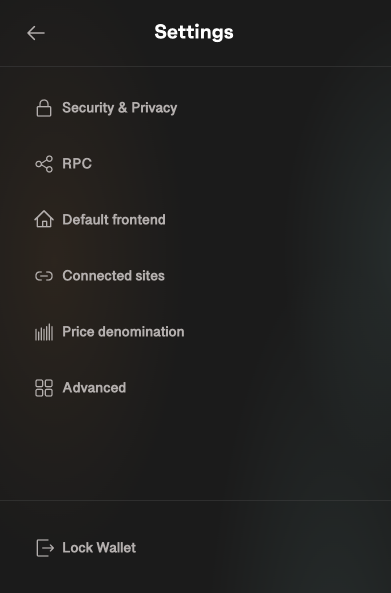
From there, you can select a default endpoint, or choose Custom RPC to specify your own endpoint, whether that is a community provider not provided as a default option, or hosted on a node you run yourself.
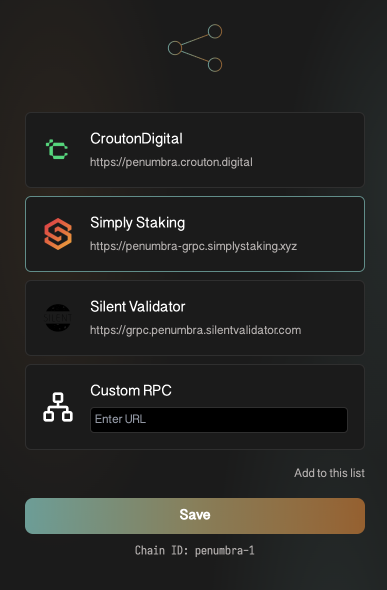
Select your preferred frontend
By default, Prax Wallet will select a frontend to use with the wallet. This is a web interface that you will use together with your Prax Wallet to interact with the blockchain.
The default frontend is app.penumbra.zone (opens in a new tab), but you can also use Veil, a frontend focused on the trading experience, currently in alpha at https://dex.penumbra.zone/ (opens in a new tab).
The other provided options are community-hosted frontends, and you may also provide your own custom frontend URL. You can change the frontend app at any time, by clicking on the Prax Wallet extension icon in the Chrome toolbar, and selecting the Settings menu in the upper left corner. Then, select Default Frontend:
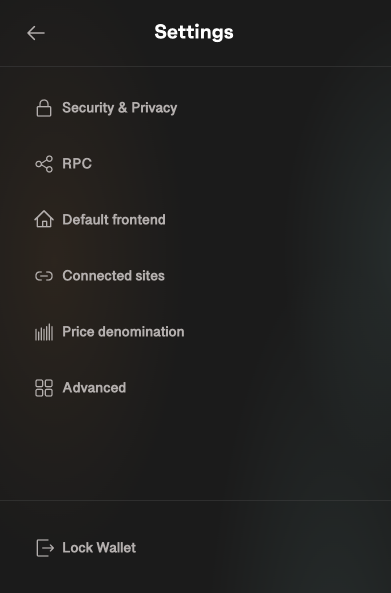
This will take you to a page where you can select a default frontend, or choose Custom frontend to specify your own frontend URL.
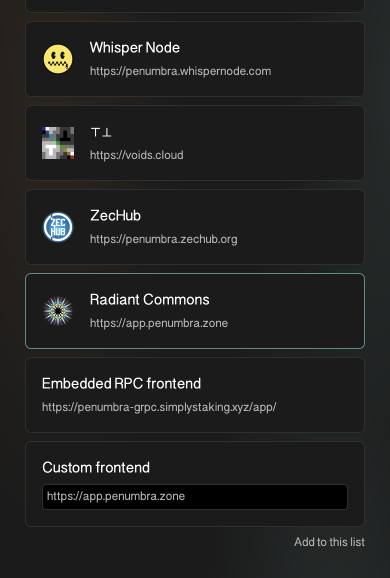
Updating to a new version of the extension
The extension should be automatically updated every time a new version is released. You can view the latest version of the extension by visiting [Prax Wallet] page and clicking through to the Chrome Web Store. To force a check for updates:
- Click the three-dot icon in the top right corner of the browser.
- From the drop-down menu, choose Extensions -> Manage Extensions.
- Select Update on the top panel.